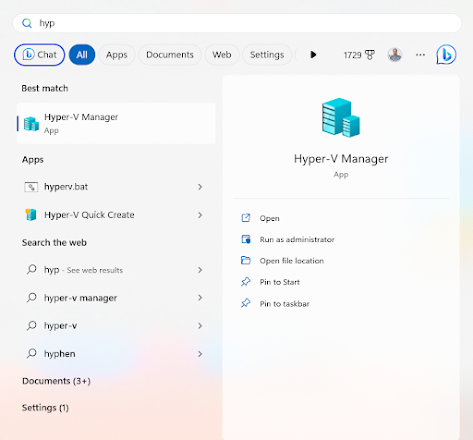What is Hyper-V
Hyper-V is Microsoft's hardware virtualization product. It lets you create and run a software version of a computer, called a virtual machine. Each virtual machine acts like a complete computer, running an operating system and programs. When you need computing resources, virtual machines give you more flexibility, help save time and money, and are a more efficient way to use hardware than just running one operating system on physical hardware.
Source: Microsoft
How to enable Hyper-V in Windows 11 Home
I bought a brand new hp laptop with windows 11 home edition pre installed. I download and use vmware which is also a virtualization software but later decided to use Hyper-V from Microsoft.
I tried all I could, checked at windows features, update windows etc but I couldn't find Hyper-V. I decided to make research and found an article at: How to Enable & Install Hyper-V in Windows 11 Home PC (geekermag.com) from which I was able to successfully install hyper-v on my pc.
Steps
- Step 1: Open notepad
- Step 2: Copy and paste the below code
pushd "%~dp0"dir /b %SystemRoot%\servicing\Packages\*Hyper-V*.mum >hyper-v.txtfor /f %%i in ('findstr /i . hyper-v.txt 2^>nul') do dism /online /norestart /add-package:"%SystemRoot%\servicing\Packages\%%i"del hyper-v.txtDism /online /enable-feature /featurename:Microsoft-Hyper-V -All /LimitAccess /ALLpause
- Step 3: save the file with a bash extension
Example: hyperv.bat
- Step 4: run the script as administrator
Note: you must be connected to internet
step 5: restart pc and search hyper-v, you should see it in your search result